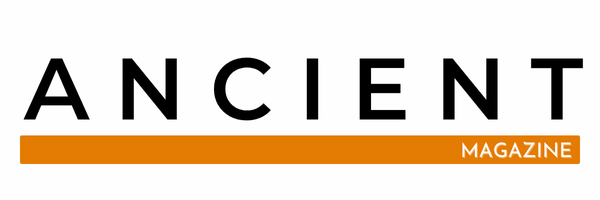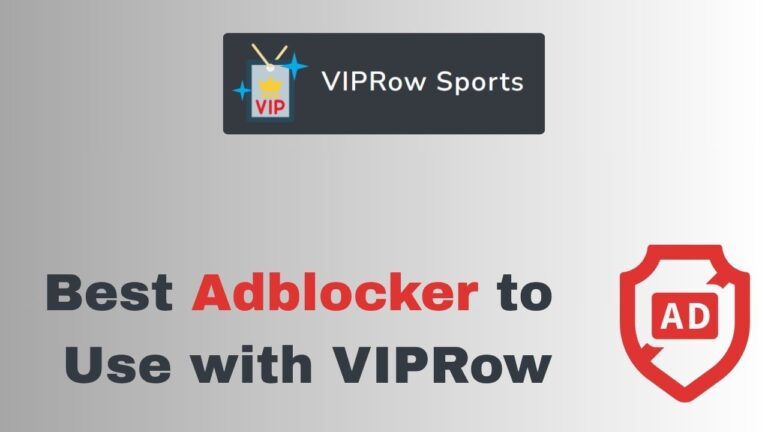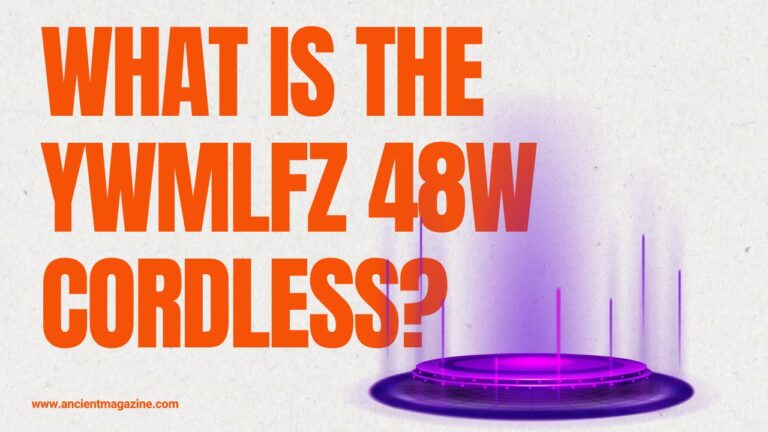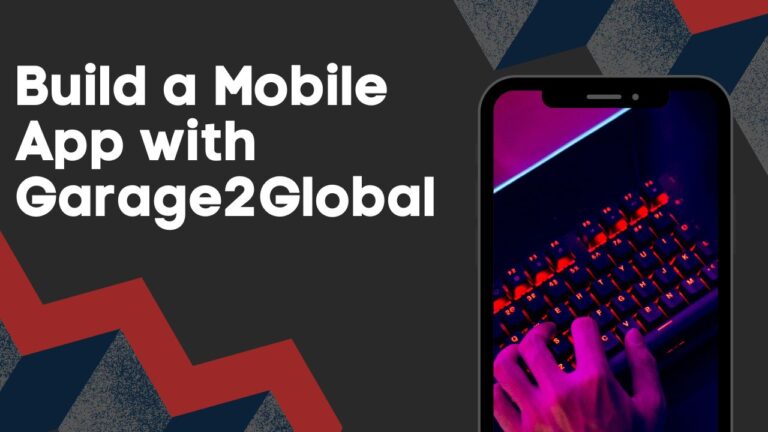A Guide on How to Play Japanese Games Using Dolphin Emulator

What is the Dolphin Emulator, and how does it help me?
I first wanted to play old GameCube and Wii games again. That’s when I found the Dolphin Emulator. It is free software that lets me play these games on my computer. Dolphin Emulator copies the way the real game console works. So when I play on Dolphin, it feels like I’m using a GameCube or Wii.
What makes Dolphin Emulator great is how it works with games from different regions. That includes Japan. I used it to play Japanese-only games like “Captain Rainbow” and “Custom Robo Battle Revolution” that I never found in stores near me. I just needed the game files and the emulator.
Here’s what I liked about it:
- It works on Windows, Mac, and Linux.
- It supports both GameCube and Wii games.
- It lets me use keyboard, mouse, or game controller.
- It can change the screen resolution to look better than old TVs.
So, if you want to enjoy older games again or try ones from Japan, this is a good tool. Learning how to play japanese games dolphin emulator has helped me open the door to games I thought I’d never get to try.
Where can I get Japanese game files safely?
To play Japanese games, I needed the game files, also called ISOs. These are digital versions of the game discs. I learned that the safest way is to use my own game discs and dump the files myself using a Wii with Homebrew. That’s the legal way.
But if you don’t have a Japanese disc, it gets tricky. Many websites share these files, but they are not always legal or safe. Some have viruses. I made sure to scan everything and avoid anything that looked risky. Still, the best way is using your own discs.
Things I checked:
- That the game file ends with .iso or .wbfs
- That the game name had [JPN] in the title
- That the site had good reviews from other users
Once I got the game file, I saved it in a folder just for my Japanese games. Then I was ready to learn more about how to play japanese games dolphin emulator using Dolphin.
How do I install Dolphin Emulator the right way?
Installing Dolphin was easy. I went to the official website dolphin-emu.org and downloaded the version for Windows. There are also versions for Mac and Linux. I picked the latest stable version because I wanted fewer bugs.
Here are the steps I followed:
- Download the latest version from the official site.
- Extract the ZIP file into a folder on my desktop.
- Open the Dolphin.exe file to launch the program.
Dolphin does not need to be installed like regular programs. I just open it from the folder.
Then, I went into the settings. I changed the language to English, and I made sure the default region was set to Japan. That step is key when learning how to play japanese games dolphin emulator.
I also connected my game controller. Dolphin lets me use my Xbox controller like a GameCube controller. I went into “Controllers” and picked “Standard Controller” then mapped the buttons.
Now my Dolphin was ready to play Japanese games.
How can I make Japanese games work on Dolphin?
After setting up Dolphin, I opened the game folder where I saved my Japanese ISOs. In Dolphin, I clicked “Open” and selected the game file.
Right away, I noticed some Japanese games worked fine, but some had problems. One froze. One showed broken text. I fixed them using a few tricks.
What I did:
- Went to Config > Wii and set the system language to Japanese.
- Changed the region to Japan in Config > General.
- Used NTSC-J settings for display.
These settings told the Dolphin Emulator to act like a Japanese console. Then the games ran better.
Some games needed patches. I found English translation patches for games like “Tales of Graces”. I applied the patch using a program called Riivolution or by patching the ISO directly.
Understanding how to play japanese games dolphin emulator means more than just pressing play. It’s about making the settings match the game’s needs.
What if the Japanese game crashes or won’t run?
Sometimes games crash or freeze. I had this problem with a few Japanese titles. I found help in the Dolphin Forums where users share settings that work.
Fixes I used:
- Changed graphics backend from DirectX to OpenGL or Vulkan.
- Lowered internal resolution from 3x to 2x.
- Enabled “Skip EFB Access from CPU” in graphics settings.
- Turned off dual-core in Config > General.
Every game is different. For example, “Naruto Shippuden Gekitou Ninja Taisen Special” needed EFB Copies set to Texture.
Here are tips to follow:
- Always check the game compatibility list at dolphin-emu.org.
- Save your settings before making changes.
- Try running one game at a time to test.
I learned that how to play japanese games dolphin emulator is about patience. When a game crashes, there is often a fix—it just takes testing.
How do I save and load my game progress?
Dolphin makes it easy to save your game. There are two ways. First, the normal in-game saves just like on the console. Second, there are save states.
Here’s what I did:
- Use the in-game save option in the game’s menu.
- Use Shift + F1 to save a state, then F1 to load it later.
- I can use F2 to save a second state, and so on.
Save states are good if I want to retry a part many times. Like in “Fire Emblem: Path of Radiance” (Japanese version), I saved right before a hard battle.
But save states can break if the Dolphin version changes. That’s why I use both normal saves and save states.
Now I know that how to play japanese games dolphin emulator means knowing how to keep my progress safe. I save often so I don’t lose hours of play.
Where can I learn more about tech setups?
When I started using emulators like Dolphin, I realized that having the right tools matters a lot. Whether it’s choosing the correct settings, getting the right hardware, or just comparing software features, I always try to learn from good guides.
One guide that helped me understand more about how different devices work is this one: A Guide kenwood dx-09707s vs kenwood dnr476s to. It compares two Kenwood systems and shows how small details can change the whole experience. I found this helpful because it reminded me how important setup is when using things like the Dolphin Emulator.
If you like reading about tech setups or want to know how devices compare, that guide is a good place to start
Can I translate the game or change the language?
Many Japanese games don’t have English options. So I used fan-made translations. I downloaded translation patches and added them to the game.
Ways I did this:
- Used xdelta patches and applied them to the ISO.
- Used Riivolution for patching on the fly.
- Replaced in-game files with translated ones.
I played “Mother 3” (Game Boy Advance game using VBA-M, another emulator) and “Tales of the Abyss” with full English thanks to patches.
Warning: Not all patches are perfect. Some have missing text or bugs. I always made a backup of the original ISO before patching.
If you want to learn how to play japanese games dolphin emulator, language might be a problem. But with patches, it can be fixed.
How do I make Dolphin run Japanese games faster?
Sometimes my computer made games lag. I found a few ways to make games smoother.
Tips that helped me:
- Lower internal resolution to 1x.
- Close other programs before running Dolphin.
- Use performance mode in Windows.
- Use SSD instead of HDD for storing ISOs.
I used the Task Manager to watch CPU and GPU usage. If it was too high, I knew something was wrong.
Some Japanese games need more power, like “Zangeki no Reginleiv” for Wii. I ran it at 720p and turned off shadows to make it playable.
Learning how to play japanese games dolphin emulator helped me understand my PC better. Now I know what settings to use for speed and quality.
Can I use a real Japanese controller?
I wanted the game to feel real. So I tried using a GameCube controller. I used an adapter called Mayflash that connects to USB.
Steps:
- Plugged the adapter into USB.
- Set input in Dolphin to “GC Adapter for Wii U”.
- Calibrated the buttons to match the game.
It worked! I played “Super Smash Bros. Melee” (Japanese version) and it felt just like the old days. You can also use Wii Remotes for Wii games.
Now I see how how to play japanese games dolphin emulator becomes more fun with the right tools. A real controller makes the game feel true.
Conclusion: What did I learn about how to play japanese games dolphin emulator?
After going through every step, I now feel confident about how to play japanese games dolphin emulator. I learned that it’s not just about downloading software—it’s about setting it up the right way. From choosing the correct language and region settings to fixing crashes and saving progress, everything works better when done carefully. I realized that even if a game was never released outside Japan, I could still enjoy it safely and legally by using Dolphin the right way.
The best part about how to play japanese games dolphin emulator is the freedom it gives me to enjoy a whole new world of unique titles that I otherwise wouldn’t have access to. It’s exciting and rewarding. With this guide, I hope you now understand how to set up, troubleshoot, and enjoy Japanese GameCube and Wii games on your computer. Whether you’re playing for nostalgia, culture, or curiosity, this method opens the door to amazing adventures.
Let your journey begin—now you know how to play japanese games dolphin emulator from start to finish.